Create Registration Forms
Operation > Create Registration Forms or 
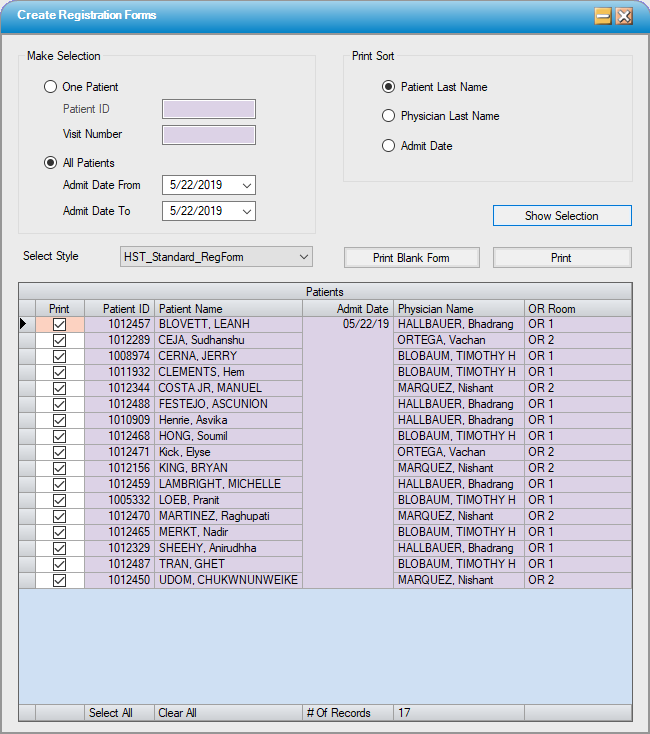
Make Selection
Print the forms individually by patient ID and visit number or for all patients scheduled for the selected date range. (Dates will default to current day but can be changed as needed.)
- To print for One Patient: Select One Patient radio dial and enter Patient ID and Visit Number or use the Patient ID hyperlink to search by Last Name, First Name, Admit Date, Birth Date, SSN, Patient ID, Patient Account, Patient Policy No., Maiden Name, Main Phone, Additional ID 1, or Resp Party Last Name.
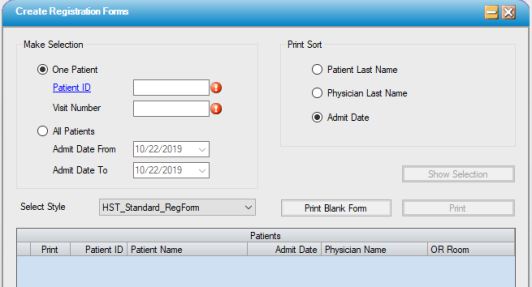
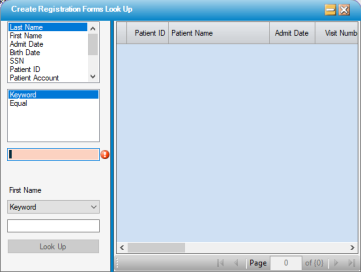
- To print for All Patients in a selected date range: Select the All Patients radio dial then enter a starting and ending Admit Date to include all patients for that date range. (Date range cannot exceed 14 days.)
- Designate the sort preference. Sort options are by Patient Last Name, Physician Last Name, or Admit Date.
- Click on
 to view the selected patients in the grid.
to view the selected patients in the grid. - As with most grids in HST, the Patients grid can be sorted by selecting a column header. In the example below, OR Room was selected so that forms will be grouped by OR Room.
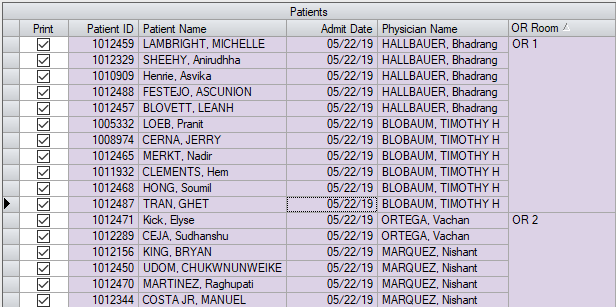
- Exclude a patient or patients by unchecking the box in the Print column of the Patient grid. Select All and Clear All functions are also available. For example, to print ABN Forms for Medicare patients only, select Clear All and then check the print box for only those patients who have Medicare.
Select Style
Select the form to be printed. Please contact HST Support for custom form requests.
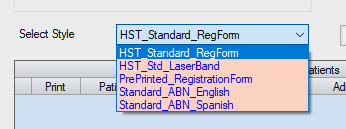
Click  to generate the registration forms. The forms will generate in PDF format and can be viewed on the screen prior to printing.
to generate the registration forms. The forms will generate in PDF format and can be viewed on the screen prior to printing.
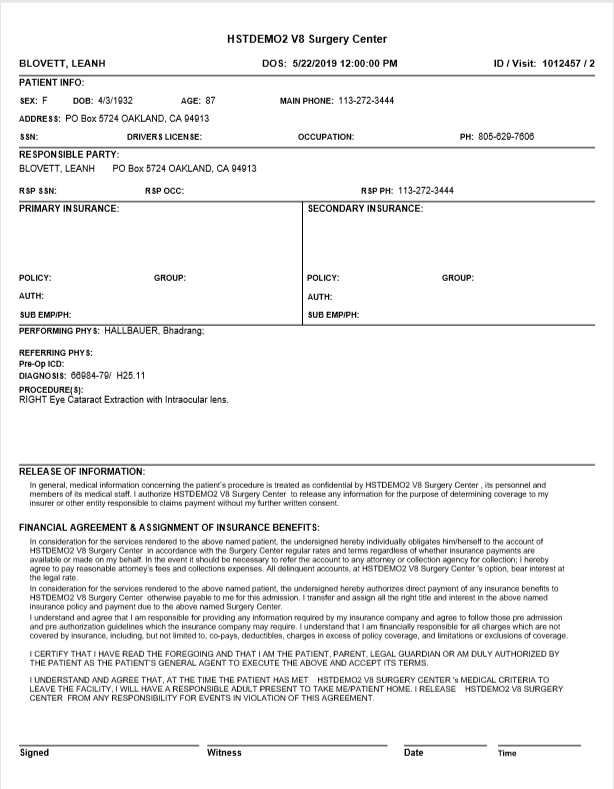
 function can also be utilized to print the forms with no data populated to have on hand in case of an emergency (power outage, printer malfunction, etc.)
function can also be utilized to print the forms with no data populated to have on hand in case of an emergency (power outage, printer malfunction, etc.)